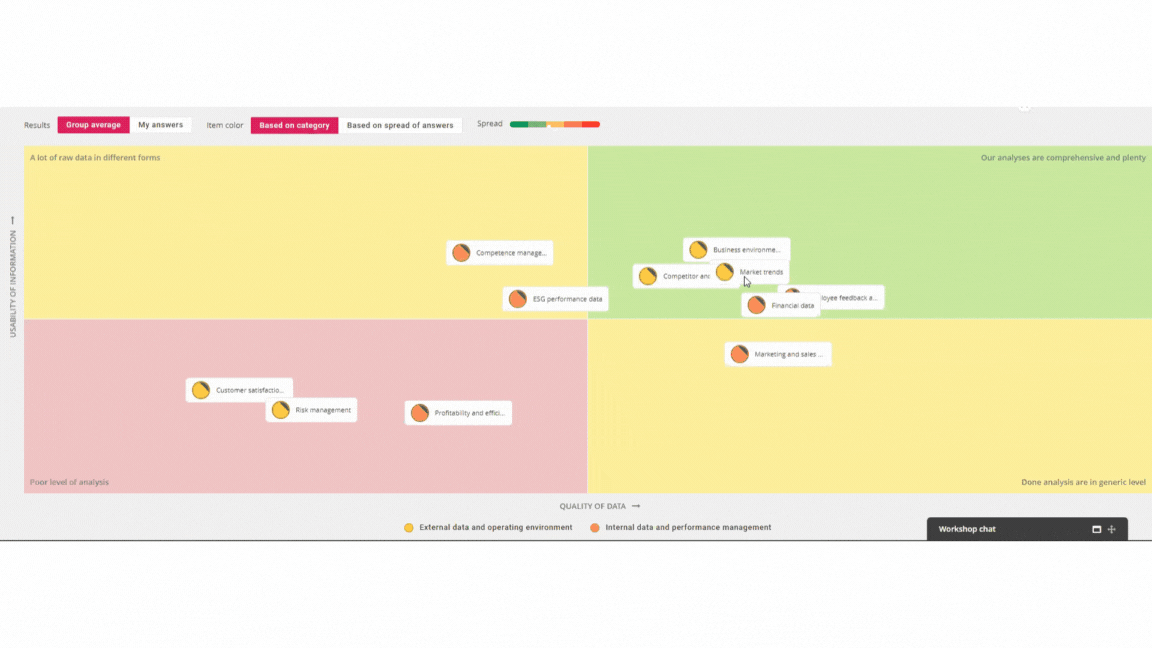These instructions will guide you through facilitating the "Knowledge Management Assessment" workshop and the optional "Knowledge Management Improvements" extension. There are separate instructions for A) running the workshop together in a live session and B) running the workshop asynchronously (= participants complete the work phases at their own pace).
Remember that you can try the workshop by yourself before you send the invitations. The system offers you a chance to reboot the workshop, when you activate the invite links, so don't be afraid to experiment with the flow!
If you need help with analyzing the results from phases 2 and 3, check the last section of this article.
A) Quick instructions, running "Knowledge Management Assessment" live
1. Invite other participants by generating the invite links from front page's "+ Add"-button and share them forward.png)
Tip: You can see who has joined the workshop from the front page and the participant tracking-window in the top right corner
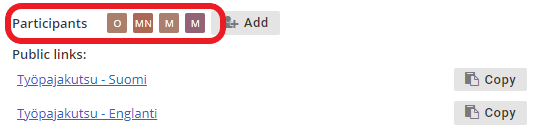
2. Start work phase 2 together once everyone has joined. After everyone has answered to the questionnaire and marked it ready, click "Complete and show results" to close the work phase and show the results. If you want, you can analyze the results immediately together or do it later. Use the Summary notes to record your analysis.
Tip: You can see the number of ready participants from the top right corner. You can also set up a timer if you want to control the pace.

3. Move to work phase 3 and start it together. After everyone has rated the themes and marked the work phase ready, click "Complete and show results" to close the work phase and show the results. If you want, you can analyze the results immediately together or do it later. Use the Summary notes to record your analysis.
If you don't want to gather improvement ideas from participants move straight to step 6!
4. Move to work phase 4 and activate it. Complete it together with other participants and click "Complete and show results" to close the work phase and show the results. If you want, you can analyze the results immediately together or do it later. Use the Summary notes to record your analysis.
5. Move to work phase 5 and activate it. Complete it together with other participants and click "Complete and show results" to close the work phase and show the results. If you want, you can analyze the results immediately together or do it later. Use the Summary notes to record your analysis.
6. Close the whole workshop by selecting "Close workshop and publish results" from the menu in top right corner. Make sure that you select all completed work phases to show in the results and summarize the full results, if you want.
7. Share the results link forward to all relevant stakeholders once the result page is ready.
B) Quick instructions, running Knowledge Management Assessment asynchronously
1. Invite other participants by generating the invite links from front page's "+ Add"-button and share them forward.png)
2. Complete work phases 2 and 3 by yourself.
3. Wait for all participants to finish work phases 2 and 3. After everyone has marked both work phases ready, click "Complete and show results" to close the work phase and show the results. If you want, you can analyze the results immediately or do it later. Use the Summary notes to record your analysis.
Tip: You can see the number of ready participants from the top right corner.

If you don't want to gather improvement ideas from participants move straight to step 6!
4. Move to work phase 4 and activate it*. Complete it and wait for other participants to finish. Once everybody is ready, click "Complete and show results" to close the work phase and show the results. If you want, you can analyze the results immediately or do it later. Use the Summary notes to record your analysis.
5. Move to work phase 5 and activate it*. Complete it and wait for other participants to finish. Once everybody is ready, click "Complete and show results" to close the work phase and show the results. If you want, you can analyze the results immediately or do it later. Use the Summary notes to record your analysis.
*Note: by default, work phases 4 and 5 will activate automatically after 5 days have passed from the start of the workshop. We recommend you to use the manual activation, if you want to complete the workshop faster.
6. Close the whole workshop by selecting "Close workshop and publish results" from the menu in top right corner. Make sure that you select all completed work phases to show in the results and summarize the full results, if you want. Once the result page is ready, share the result links forward to all relevant stakeholders.
7. Share the results link forward to all relevant stakeholders once the result page is ready.
Tips for analyzing the results
These tips will help you analyze the results from phases 2 and 3 which had pre-defined themes and questions. In addition, suggestions how 4straction can solve the discovered issues will be presented.
Work phase 2, questionnaire
The questionnaire focused on some of the most common issues in knowledge management. The last answer option in each question depicted the best situation, while other options had one or several flaws in the described situation.
Use the table below to see how 4straction could help with the knowledge management issues depicted in the questionnaire (Note: you can click it to enlarge it):
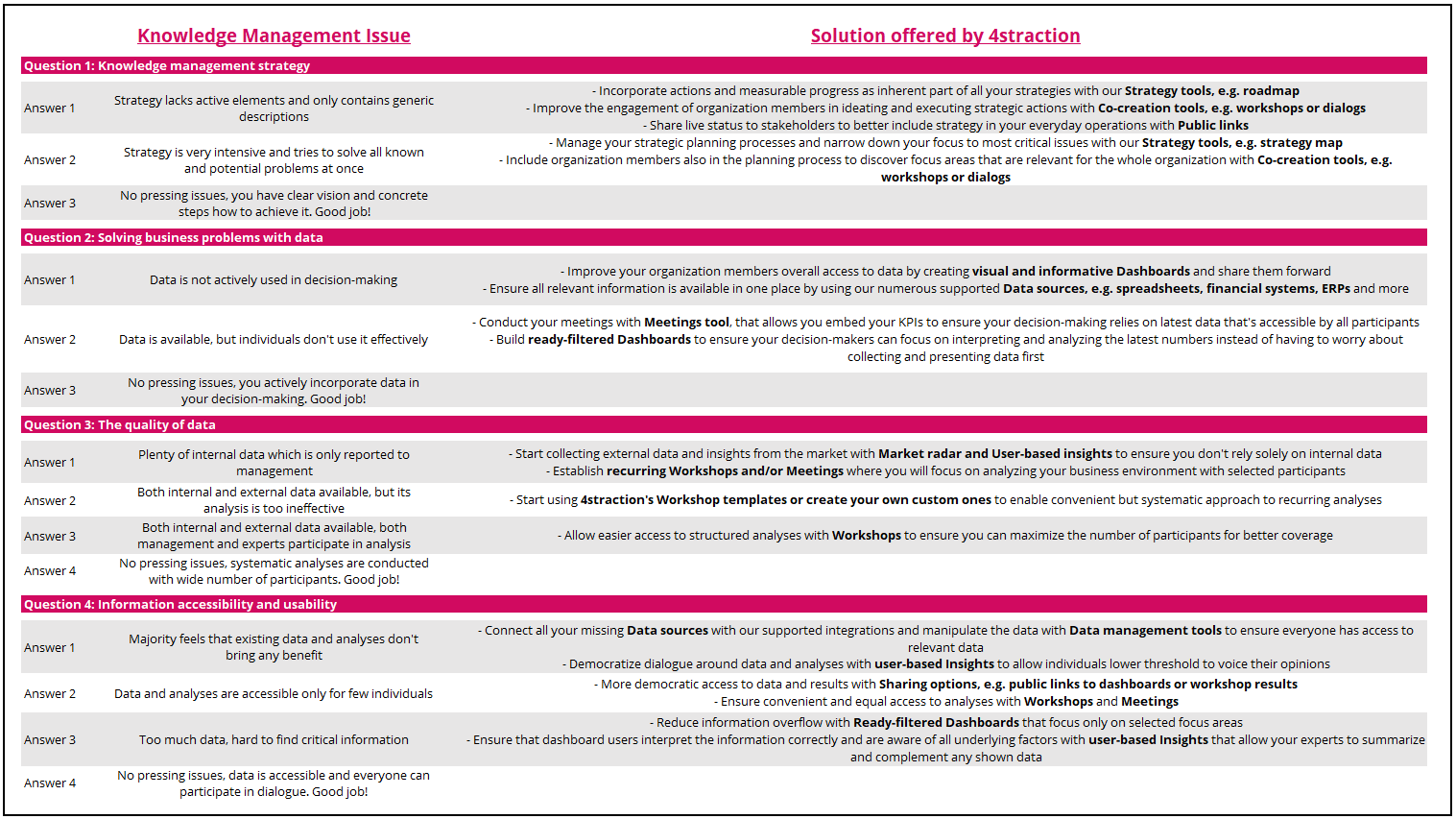
Work phase 3, evaluation
To help you deepen the analysis of the rating results, take a look at the spread by clicking the themes. Are the results unanimous or not?