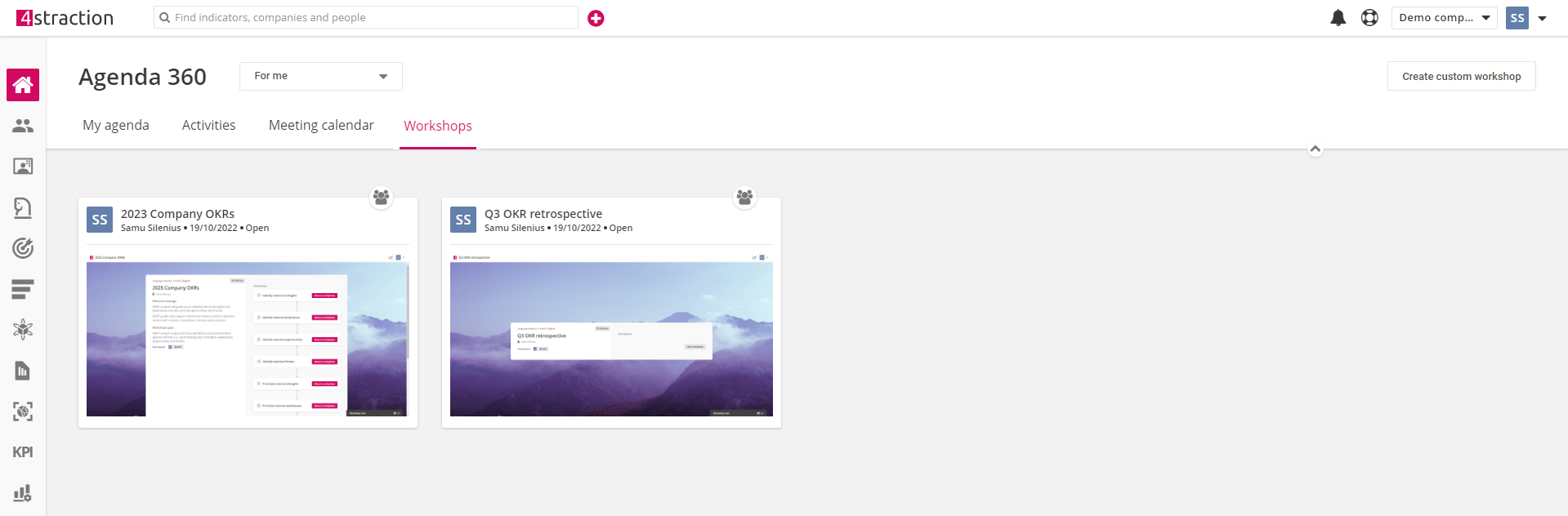Home page helps you to use the system more efficiently by gathering all critical information to one, easily accessible place. You can find latest events and updates as well as upcoming and past activities from it. To help you further manage your responsibilities, your home page is divided into different tabs that each have a different focus point.
Before we review each tab, let's have a look at the perspective-filter on top of the page!
Perspective-filter
Since users' responsibilities are often tied to the organizational structure, your home page is equipped with a perspective-filter that you can use to change the showed items between your personal and your team's items. By using this filter, you can quickly change the perspective to see what you and your team are working on, to ensure that you are not missing what's happening with the rest of your team.
Participants and managers can use the filter to change only between personal and their team's items, facilitators can use the filter to see what each user or team is up to.
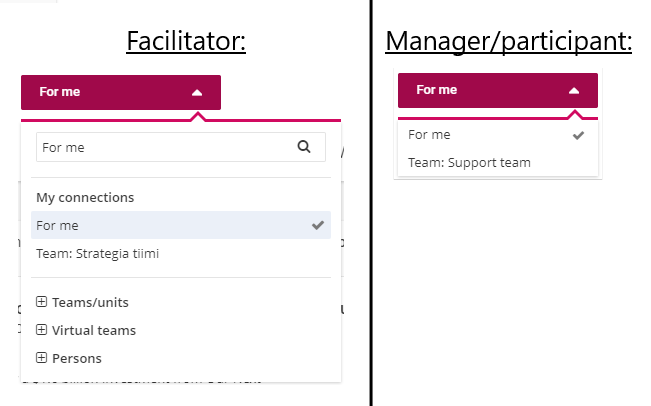
My Agenda
My agenda acts as your landing page, when you log in to the system. It shows your dialogue flow on the left side and your responsibilities and upcoming activities on the right. You can simply click on items to quickly navigate to the corresponding section/tool to see more details, give updates etc.
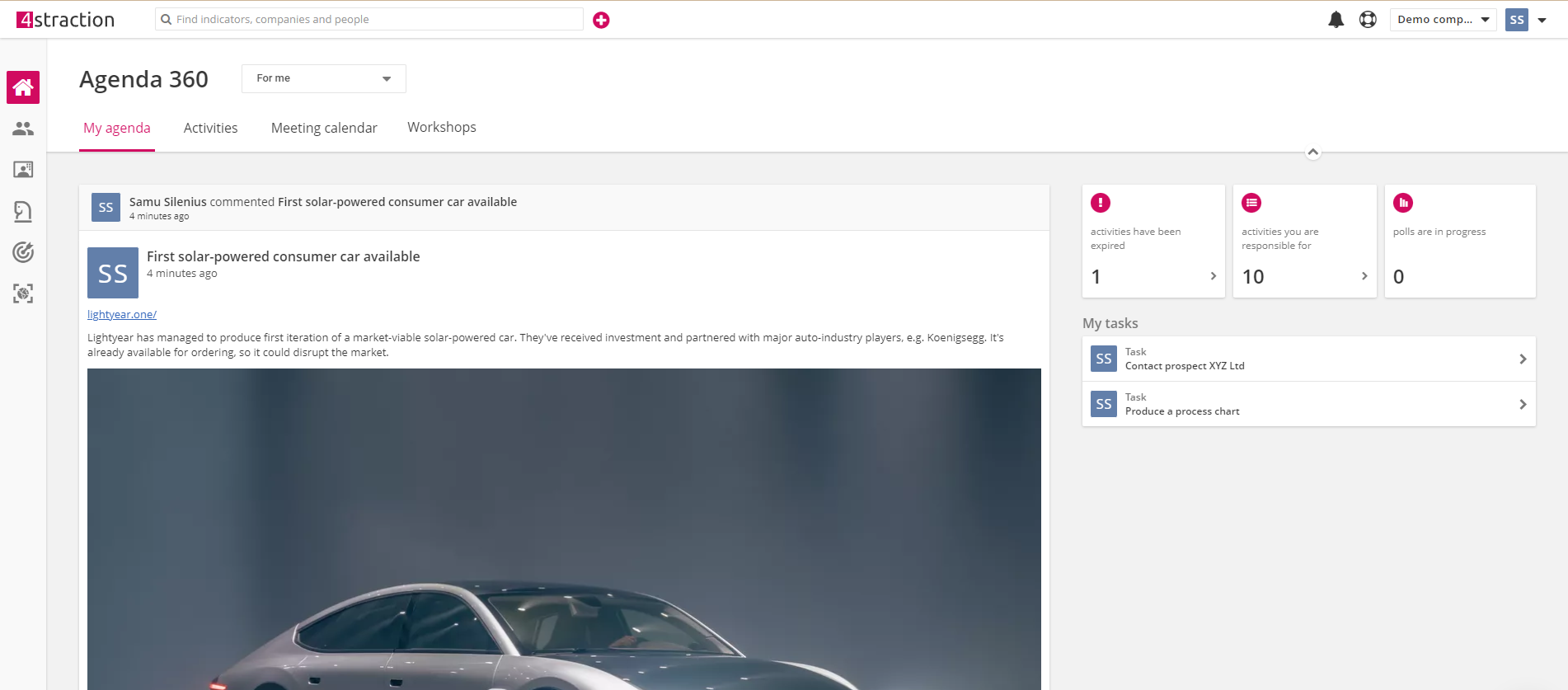
Activities
Activities focuses on your responsibilities. The tab shows your breakthroughs and actions (or objectives and key results, depending on terminology) in a roadmap-view. Besides providing a nice visualization, you can use the Activities-tab to give status updates or quickly add new responsibilities similar to the full roadmap-view in Implement strategy-section.
The top right corner contains toggle-settings that you can use to change the appearance and settings of the roadmap. You can also complete pending monthly status update requests or navigate to a saved view from the top right corner, if your organization has monthly status update requests active and/or saved views available.
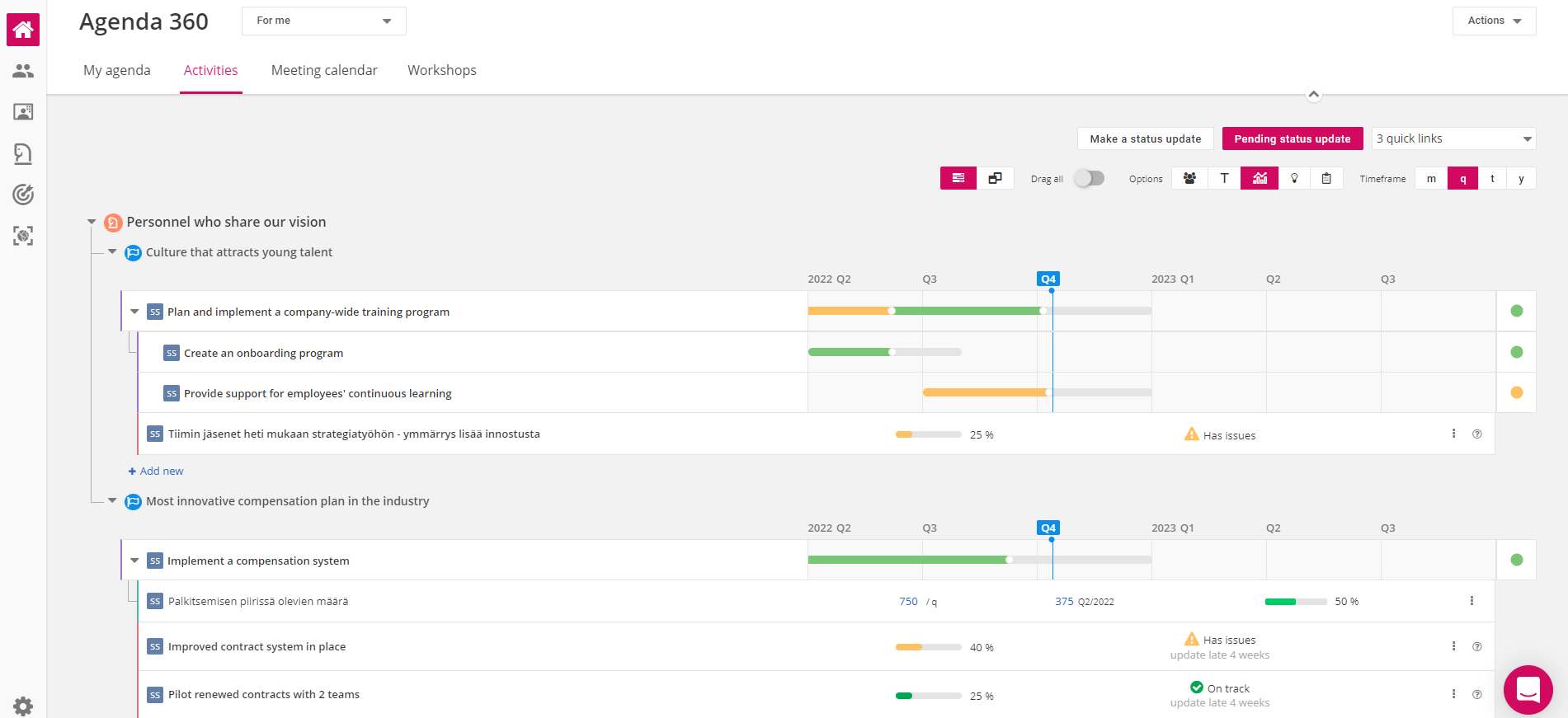
Meeting calendar
Meeting calendar shows all your meetings in a shared timeline. You can use it to conveniently access the agenda of your upcoming meetings or the notes, decisions and memos of past meetings. Facilitators and managers can also use this tab to create meeting series or meetings.
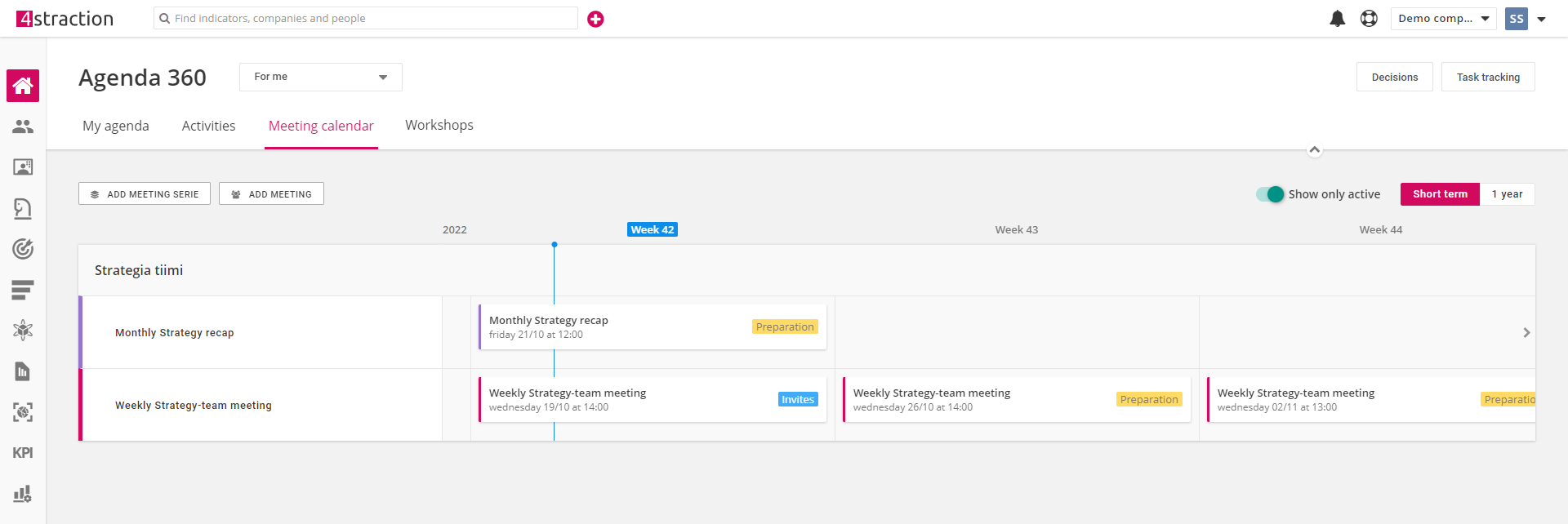
Workshops
Workshops shows all your completed and upcoming workshops in one page. You can use this tab to easily access the results from past workshops or check out the structure of future ones.