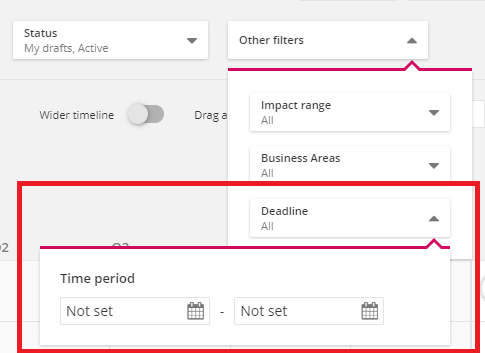Strategy settings can be accessed by clicking the following icon in the bottom left corner:
![]()
The users can edit following settings:
- Structure of the action plan
- Status updates
- Default description texts
- Additional fields
Structure of the action plan
Action plan can be structured by using either Default structure (Strategy-Strategic goal-Breakthrough-Action) or OKR (Strategy-Strategic goal-Objective-Key Result). This selection changes the terminology of the strategy.
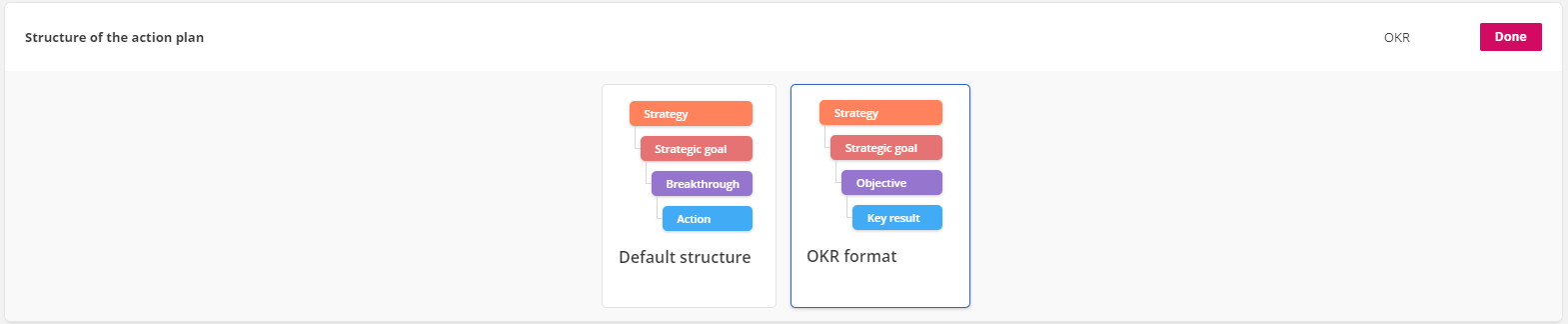
Status updates settings
If the organization has breakthroughs that require users to do separate status updates to update their progress, they can adjust their general settings in this section. It is possible to define on what day status update requests are sent and toggle whether these requests are sent at all. Users can also manually send status update requests by pressing the "Request status update now" -button. In the opening window, they can select the breakthrough responsibles the request is sent to and add an optional cover message to accompany the request:

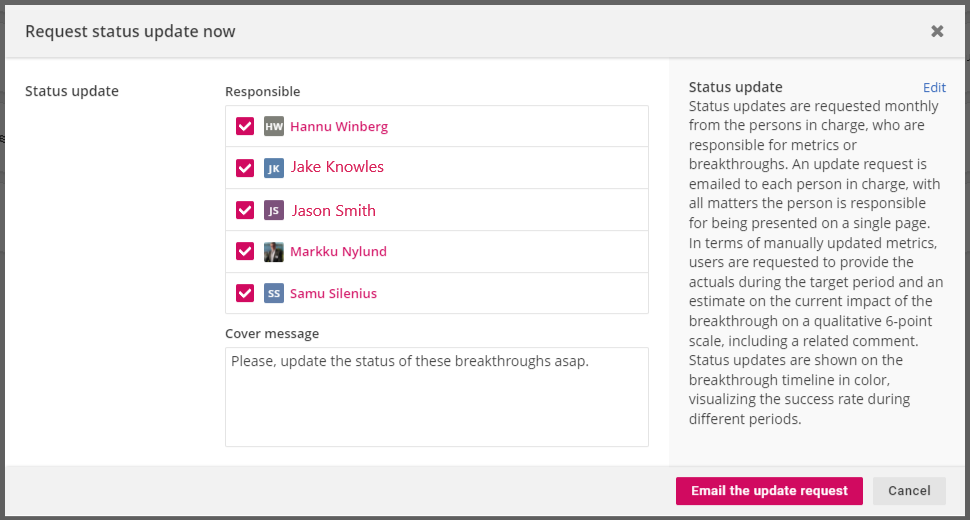
Similar to automatically sent status update requests, manual requests are sent to the recipients' email and they are shown in top right corner of Agenda 360's Pulse-page:
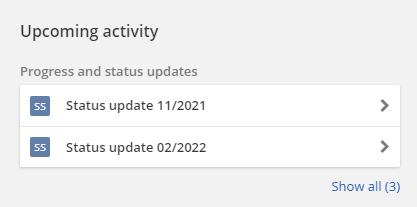
Default description texts
Description texts are shown each time users are adding/editing strategy parts or giving certain updates in order to ensure that everyone understands their meaning. Since every organization can have small nuances in the usage of these terms, the description texts are entirely customizable in 4straction. Description texts are available and can be edited for:
- Breakthroughs/Objectives
- Strategic goals
- Status updates
- Business reviews
Description texts are always visible on the right side of the window (similar to this example of description texts):
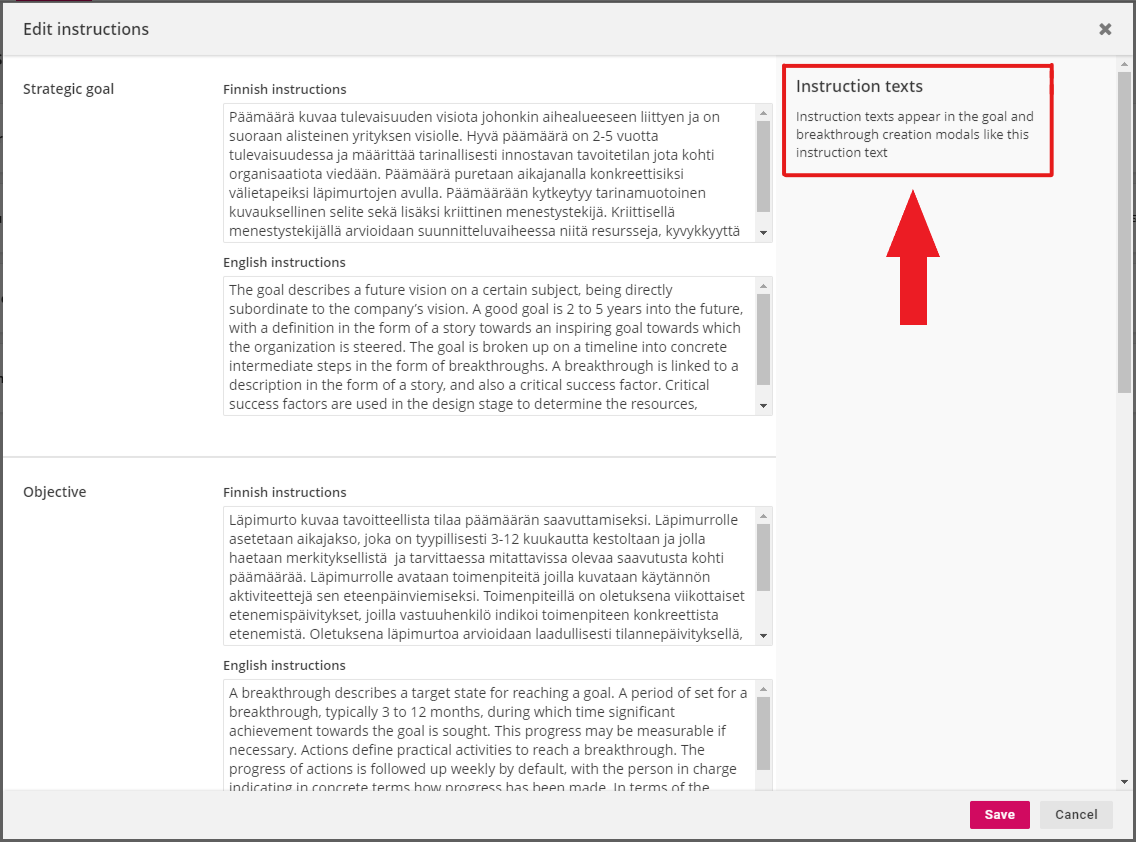
Additional fields
Additional fields are custom tags/categories that can be added to breakthroughs and/or actions. They provide organizations an opportunity to further group and categorize their strategies as they can add e.g. business areas, deadlines or other important information to complement the other available information. Some of the additional field types are also added as an option into strategy filters in action plan, so they can be used to filter visible information. There are currently three different types of additional fields:
1. List of selectable predefined values, where the users can select from a list of possible options.
2. Text comment field, where users can add an informal piece of text as an additional field.
3. Date, where the users can select a calendar date.
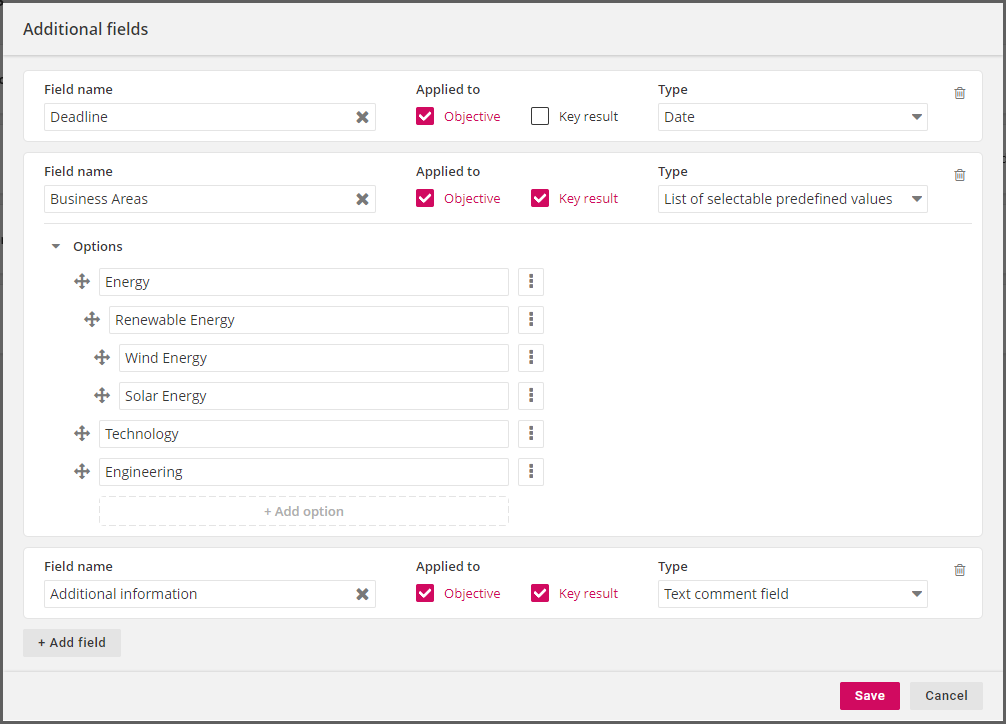
Additional fields are managed in breakthrough's/action's settings, so they can be added or changed at any point:
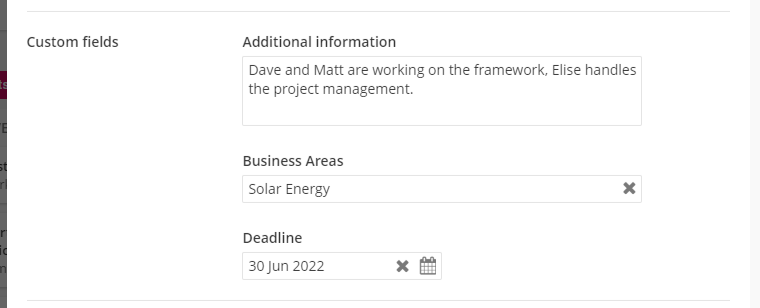
List of selectable predefined values
The list of predefined values can contain a preferred number of options and these options can also be organized hierarchically. Options can be added to the same hierarchical level by selecting "Add option". Hierarchy can be established by selecting "Add sub option" which adds an option under the selected option. The number of hierarchical levels is not limited, so the list of options can have intricate structure, if needed. Added options can be rearranged by clicking the move-icon on their left and dragging them to the preferred position:
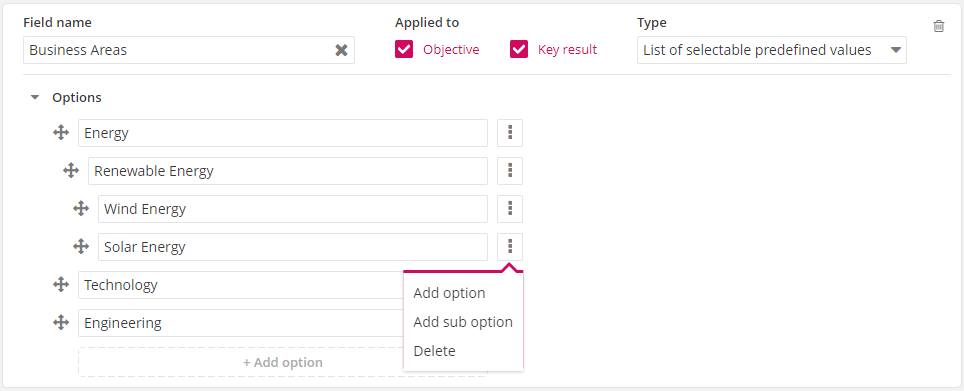
Additional fields that have a list of selectable predefined values can be used as filters in the action plan. Filters for additional fields can be found under the "Other filters" on the top right corner of the action plan:
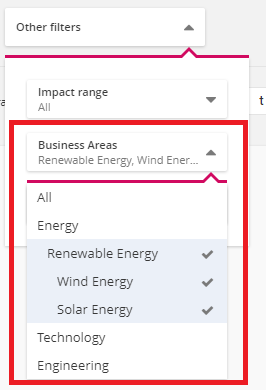
Selecting upper level items in filters includes all of the sub options as well. For example, selecting "Renewable Energy" will also show items that have "Wind Energy" or "Solar Energy" selected as additional fields.
Text comment field
Text comment field allows users to add a custom piece of text as an additional field. As the text is not limited in any way, it cannot be used in any of the strategy filters to filter the results.
Date
Date allows users to define a specific date as an additional field. This allows organizations to add e.g. deadlines or other important dates as additional information to breakthroughs and/or actions. Users can either select a date by browsing a calendar or type the date in "DD/MM/YYYY"-format
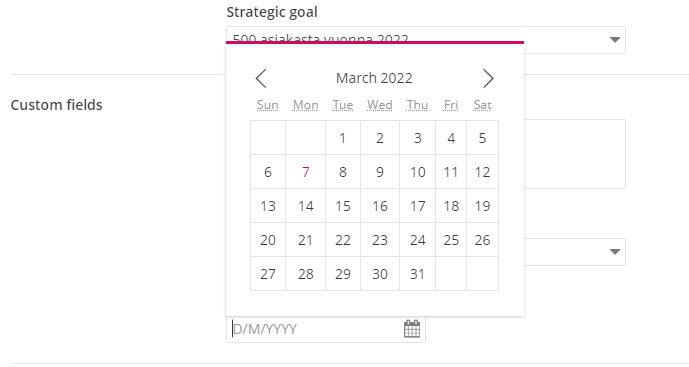
Dates can also be used in action plan's filters. The users can add just the start or end date for an open-ended time span or both start and end date for a fixed period. The date filters are also found under the "Other filters" section: