Now that you have created some strategic structures, it's time to learn how you can add other users, share responsibilities to them and invite them to use the service. Besides learning how to share responsibility for your organizations strategic work, you will also learn the basics of user management.
2.1 Add other users and general user management (10 mins)
Now that you have created some strategic structures, it's time to learn how to add other users so that you can share insights and responsibilities with them. This is done in Users and access, which is can be accessed via the cog-icon in top right corner.
Users and access lists all the users of the organization based on their role: Facilitator, Manager or Participant:
- Facilitators cost 120 €/month and they can add/edit/delete everything in the service, invite users and edit the service subscription packages.
- Managers cost 60 €/month and they can see and add/edit/delete nearly all service content as well as invite new users.
- Participants cost 12 €/month and they can see and edit only the content that they are responsible for and they have a simplified version of the UI.
New users can be added from the top right corner; you need to insert a name and an email address for them in the first tab, and define their role and team in the second tab. After a user is added to the service, their settings can be edited by clicking on their name.
When saving a new user, there is an option to just add the user or add and send an invitation. We suggest that you first add the wanted users and later send the invitations, when there is actual content for them to comment/react on.
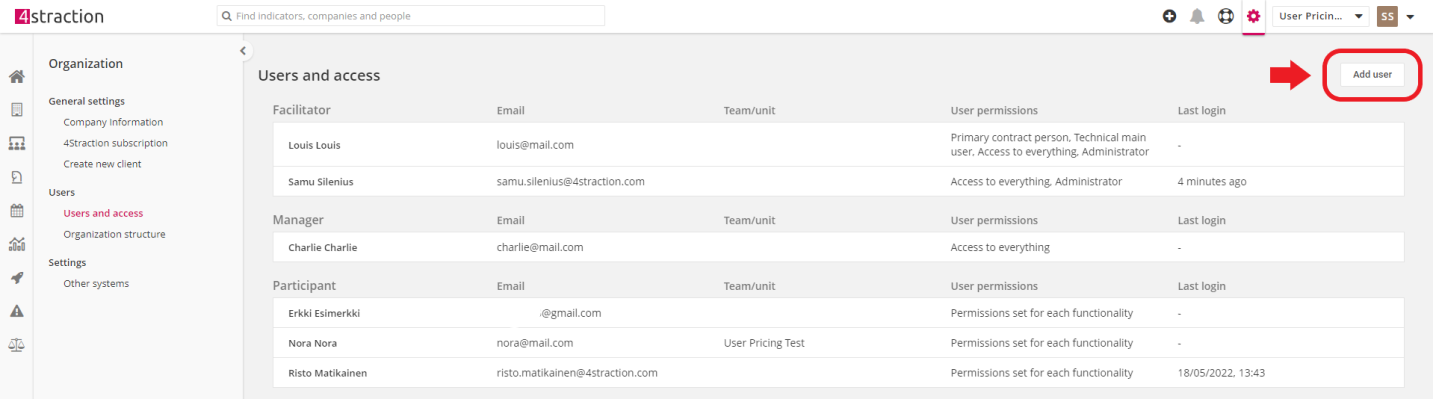
If you are using the Users and access for the first time, you could try following things:
- Try adding new users to the service
- Change the settings of an existing user
2.2 Assign responsibilities for breakthroughs and actions (10 mins)
Now that you have added new users to the service, you can start assigning responsibilities for them. By doing this, you can get the status updates from the persons who are actually responsible for the different areas of your strategy and can give the most accurate insight on their progress. In addition, this will affect how these users see their own areas of responsibility and the related items, if they use responsibility-filters in the Strategy-section.
Responsibilities can be changed easily from the strategy map. Just hover your mouse over a breakthrough/action, select the pen-icon to edit its settings and select a new responsible from the existing users. If you have added metrics to your strategy parts, don't forget to update the responsible users in them as well, if necessary!
2.3 Invite the new users to service to participate in your shared strategy work (5 mins)
Now that you have added new users and successfully assigned responsibilities for them, it's time to invite them to the service. This way can they can log in and observe the status of your strategy and participate in your organization's strategy work by giving status updates, participating in dialogue or by doing other activities.
Invitations can be sent from the user settings in Users and access. There are two options for sending invitations: send an invitation to the given email address or copy the email's link*, so that you can deliver it elsewhere. The invitation link takes user to the service to create a password for their account. After they have successfully created a password, they are taken to their very own home page and can start using the service normally.
*Note: the generated link is user-specific which means that whoever clicks the link will begin the registration process as the said user
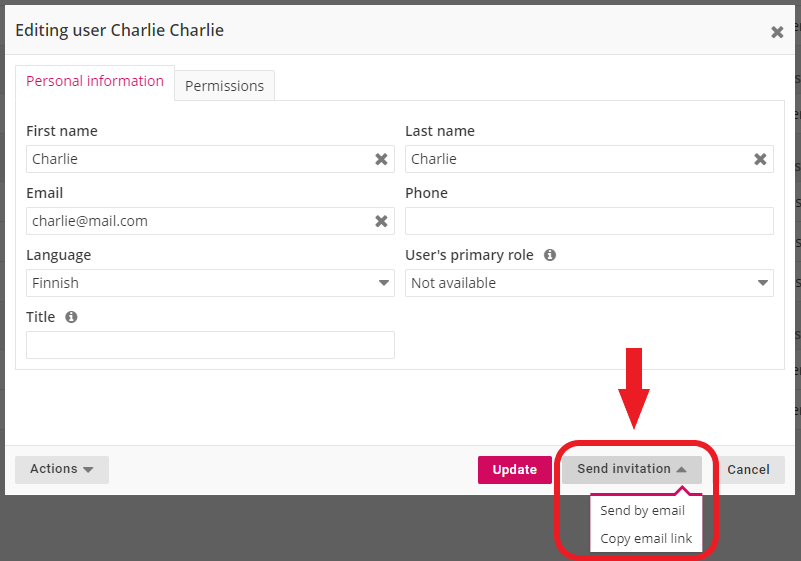
If you are unsure what the new user can see and do in the service, you can use "preview system as this user"-functionality that can be found from the Actions-menu in user settings. This functionality opens the service as the selected user would see it, so that you can test whether they can see or edit everything they are meant to. This becomes especially handy, if you have added several users and have a lot of content created.
